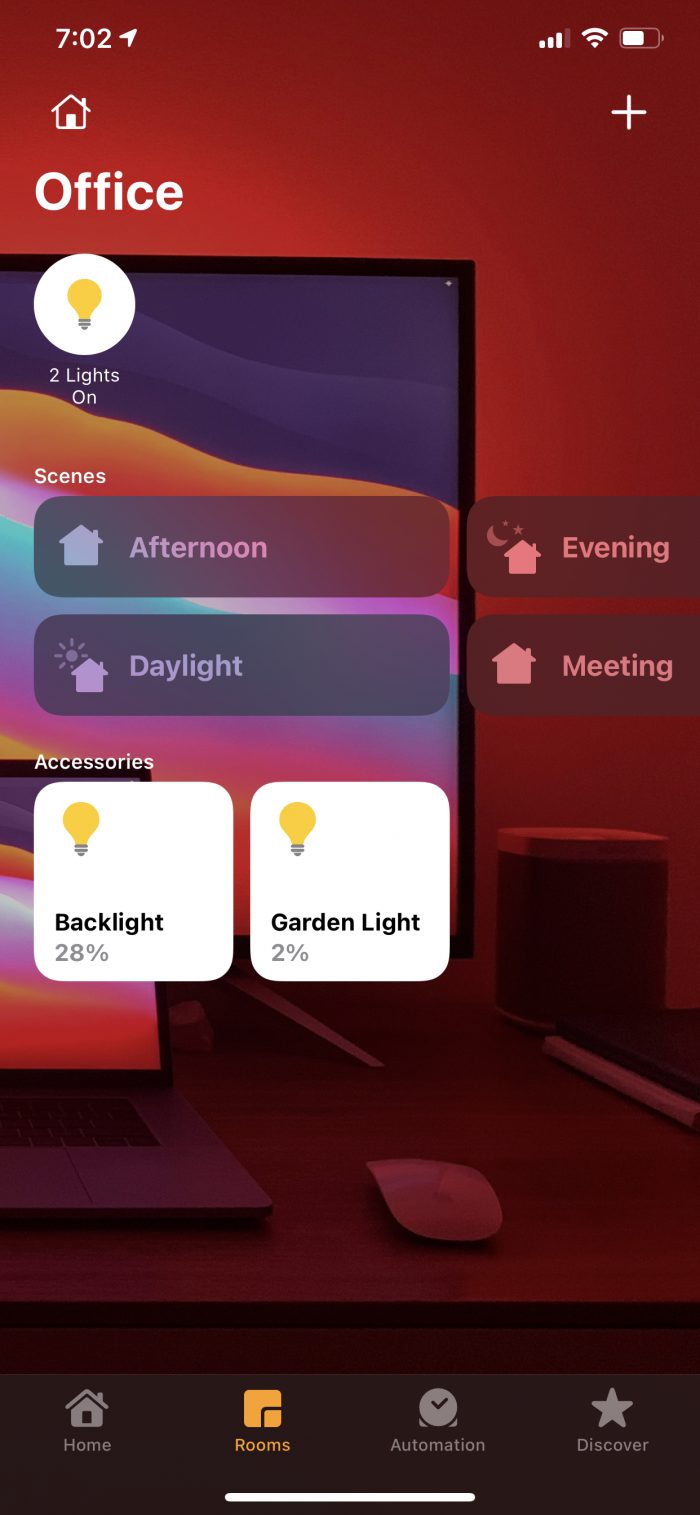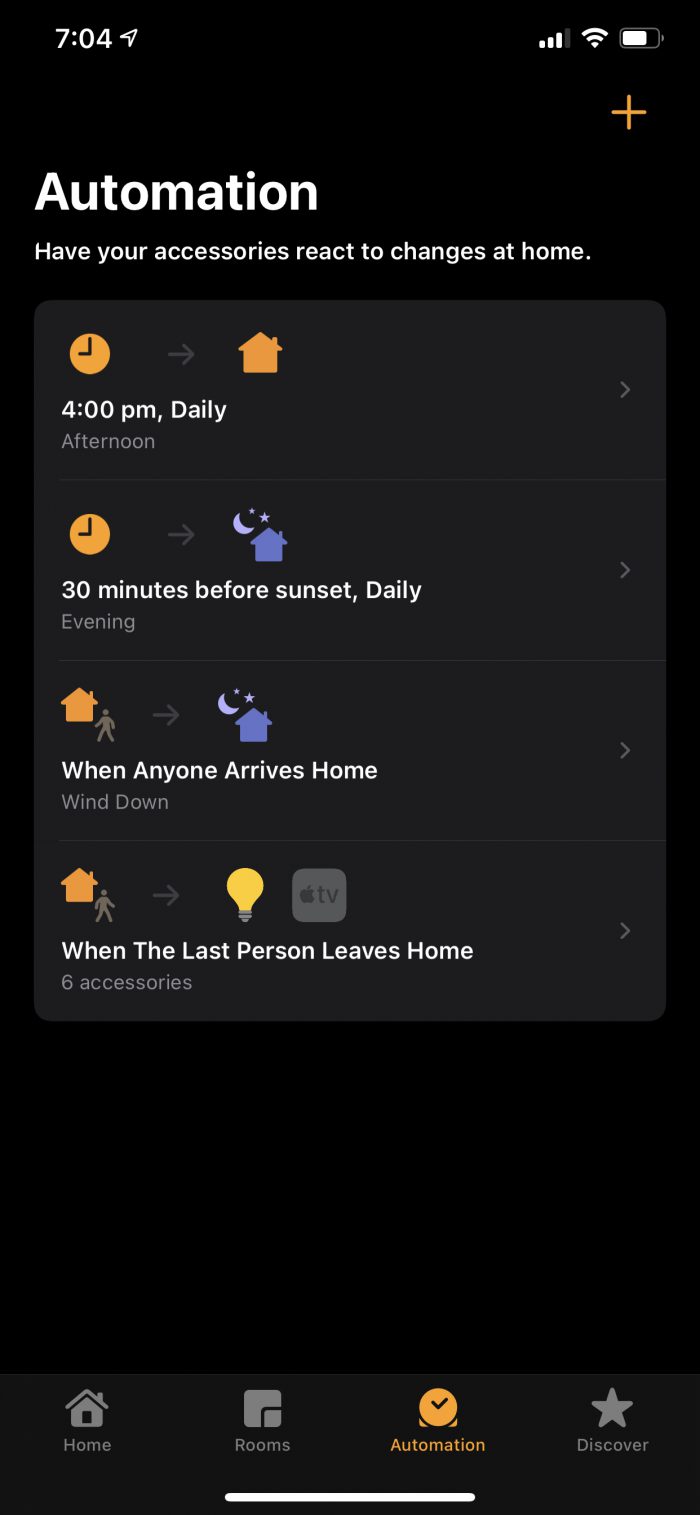HomeKit
How to setup Apple HomeKit when you buy a new Smart Home accessory.
When you buy a new Smart Home device, make sure it’s compatible with Apple HomeKit.
Be careful, because Siri Shortcuts is not the same as Apple HomeKit.
What’s the difference?
Apple HomeKit
Apple HomeKit works for the home.
If you’re out and about, it uses your Apple TV or iPad as a home base, so everything continues to work.

Siri Shortcuts
Siri Shortcuts on the other hand, are device-specific. So they only work when initiated on your iPhone for example.

How to
- Open the Home app and tap Add Accessory.
- Use the camera app to scan the eight-digit HomeKit code, or QR code on the accessory.
- When your accessory appears, tap it. If asked to Add Accessory to Network, tap Allow.
- Name your accessory and assign it to a room.
- Tap Next, then tap Done.
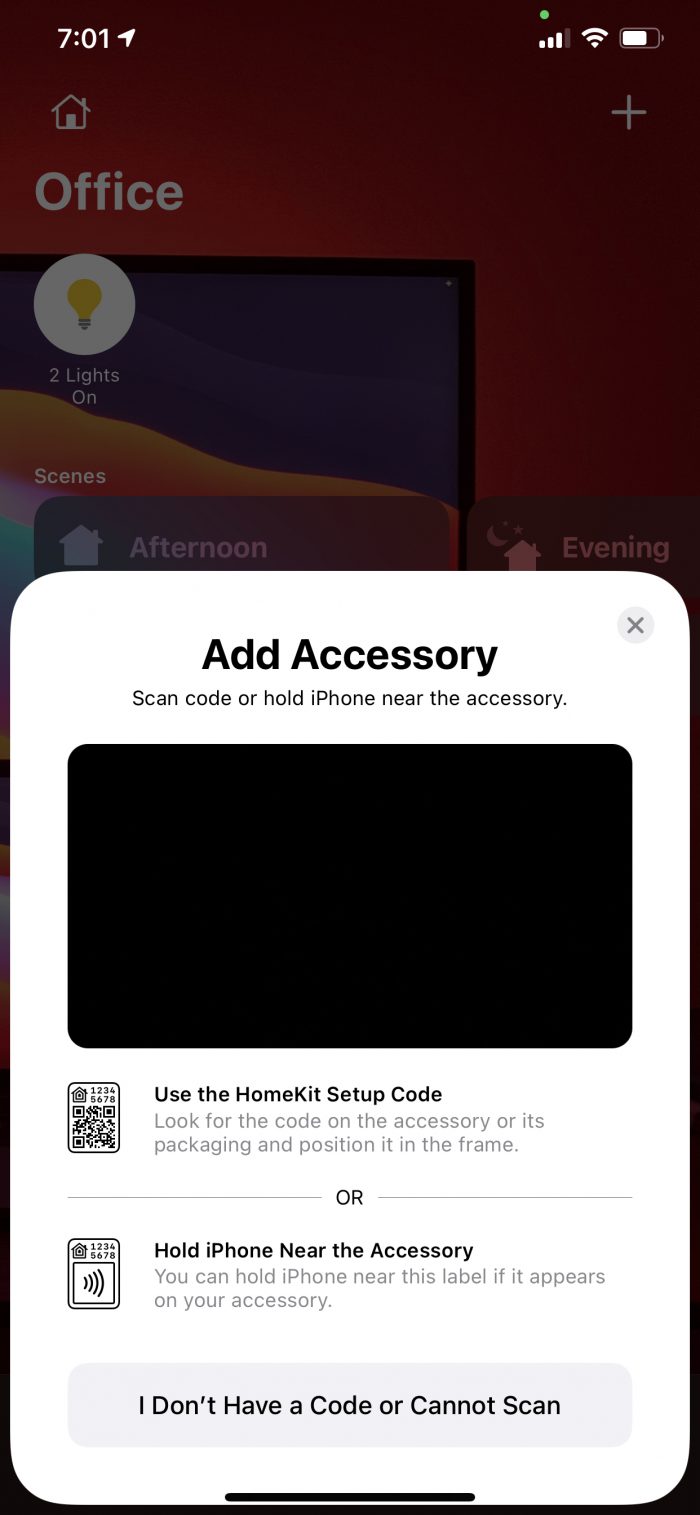
What’s next?
After you’ve setup your device, you can configure Rooms, Scenes, and Automations.