How to use Sticky Notes or Stickies on MacOS
I bet you’ve never even noticed the Stickies app on MacOS, and for good reason. You shouldn’t use it.
However, some people still love to use Sticky Notes because it looks and feels like a digital version of the real thing.
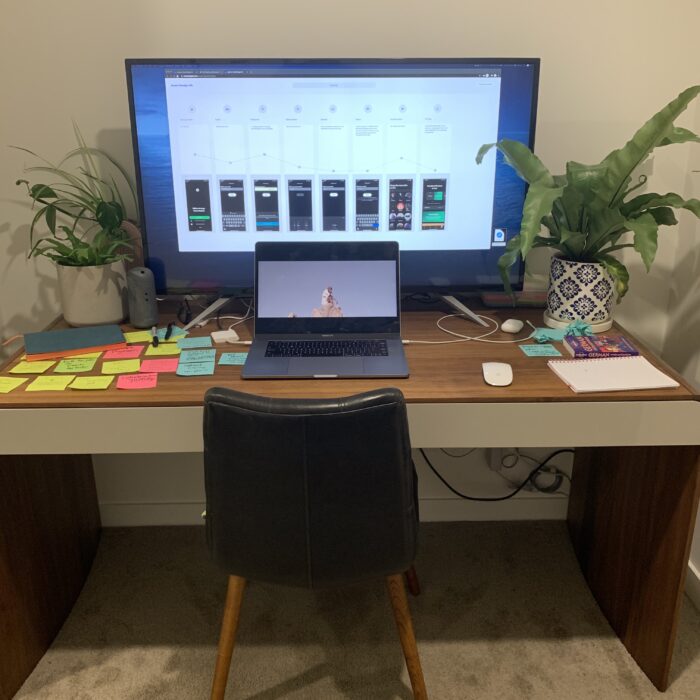
The Stickies app on Mac is a simple and convenient tool for creating and managing notes on your desktop that look and feel like the real thing. Unfortunately, you don’t get the satisfaction of scrunching up your sticky notes at the end of it, however.

How to use Stickies on MacOS
1. Open the Notes app on your Mac. You can find it in the Applications folder or by searching for it in Spotlight.

2. To create a new sticky note, click on the “New Note” button in the top-right corner of the app.

3. Type the text for your sticky note into the text box that appears. You can format the text using the formatting options at the top of the app.
4. To change the color of your sticky note, click on the color button in the top-right corner and select a new color from the menu.

5. To move your sticky note to a different location on your screen, click and drag the sticky note to the desired location.

6. To delete a sticky note, hover your cursor over the sticky note and click on the square in the top-left hand corner and press the “Delete Note” button that appears.
